Public Search Overview
Once you have created a GRIDS search account and funded it via PayPal as necessary, you can begin searching.
The information below explains how to open the search page and set up your search.
Log into GRIDS (See Log In to GRIDS Public Search for more information.)
If you’re not on the Home page, click the Home button.
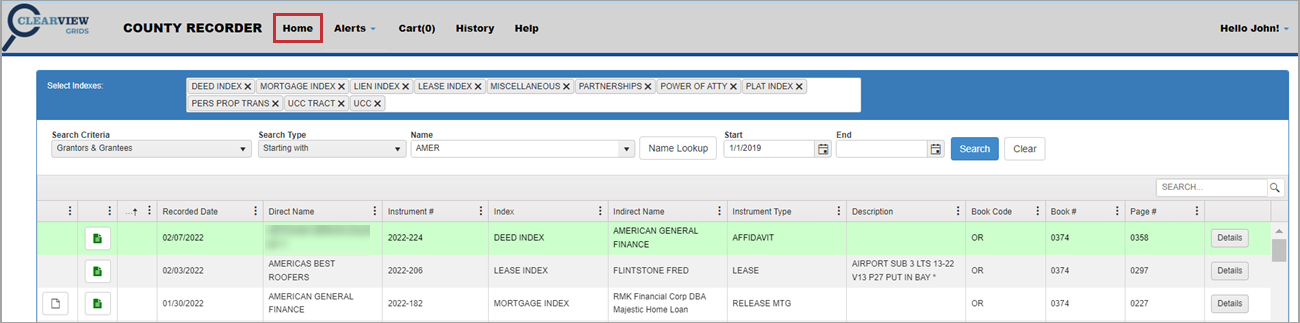

Available indexes are listed in the Select Indexes section:
-
Deed Index
-
Mortgage Index
-
Lien Index
-
Lease Index
-
Miscellaneous
-
Partnerships
-
Power of Attorney
-
Plat Index
-
Personal Property Transactions
-
UCC Tract
-
UCC
NOTE: Individual county index options may vary.
Remove Unused Indexes
All indexes are enabled by default. You can search across all of them or remove any you don’t need for a particular search by clicking the “X” next to the one(s) to remove.

Restore all indexes for searching by clicking Home.

Check Latest Index Dates
You can check to see what the clerk’s office has indexed and cleared by looking at the date ranges at the bottom of the screen.

GRIDS Public Search offers a variety of options for efficient searching. The Search Criteria list has the items that your county or parish indexes. For example, you might search on name, instrument number, recorded date, book and page, or instrument type.
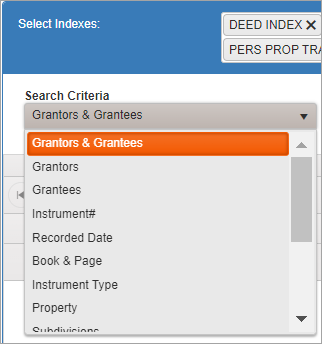
Once you have selected an item from the Search Criteria dropdown, the search fields associated with the selected item are displayed. You can then enter additional information in one or more of these fields to conduct your search.

Search Criteria Items and Associated Fields
-
Begin your search by selecting a Search Criteria option. For example:
-
Grantors & Grantees
-
Grantors
-
Grantees
-
Instrument#
-
Recorded Date
-
Book & Page
-
Instrument Type
-
Property
-
Subdivisions
-
Condos
-
Townships
-
Judgments
-
Section Lands
-
Surveys
-
Locations
-
Add information to the associated Search Criteria fields to narrow the search results.
-
Additional fields for typical Search Criteria options are shown below.
-
Many fields will bring up a dropdown list to select from once you type in the first few characters.
There are three options available for names: Grantors & Grantees, Grantors, or Grantees.
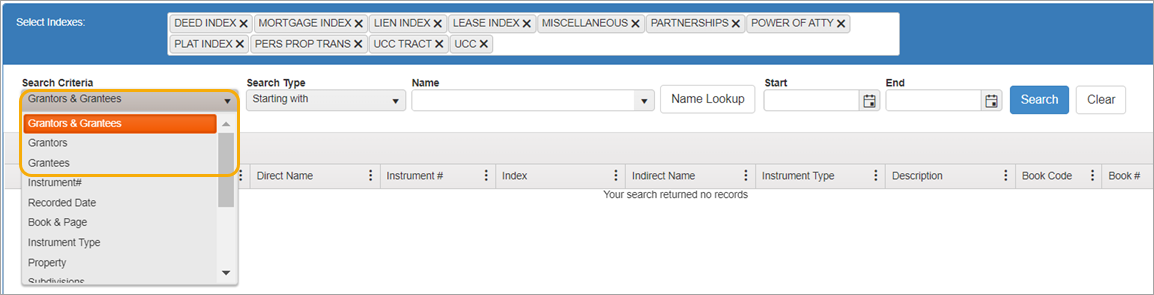
-
Search Type*
-
Name
-
Name Lookup*
-
Start Date
-
End Date
NOTE: For more information on Search Type and Name Lookup, see Advanced Search Techniques for Names.

-
Instrument #
-
Start Date
-
End Date

-
Start Date
-
End Date

-
Book Code
-
Book #
-
Page #

-
Instrument Type
-
Start Date
-
End Date

-
Property
-
Start Date
-
End Date
Enter any keywords in the Property field to search across all fields in the property indexes. For example, you could enter a subdivision name or lot number.

-
Subdivision
-
Start Date
-
End Date
-
Phase
-
Low Lot
-
High Lot
-
Block
-
City
-
Parcel ID

-
Condominium
-
Start Date
-
End Date
-
Phase
-
City
-
Building
-
Unit
-
Split
-
Parcel ID

-
Township
-
Start Date
-
End Date
-
Section
-
Township Range
-
Range
-
Quarter
-
Lot

-
Case Number
-
Start Date
-
End Date

-
Start Date
-
End Date
-
Section
-
Township
-
Township Direction
-
Range
-
Range Direction
-
Quarter
-
Lot
-
Part
-
Half1
-
Area
-
Parcel ID

-
Name
-
Start Date
-
End Date

-
Start Date
-
End Date
-
Township
-
Subdivision
-
Parcel ID
-
Enter desired search data and click the Search button.
For more information see: